
Great news, folks! Leadsleap.com has recently launched a new PDF Rebrander tool exclusively for their Pro members. This tool enables users to create ebooks with embedded affiliate links that can be rebranded.
That means Pro members of Leadsleap can now distribute their ebooks and give their subscribers or customers the option to rebrand those ebooks with their own affiliate IDs.
Yet More Value For No Extra Cost
The beauty of this is that Pro members of Leadsleap get yet another promotional tool in their marketing toolkit for no additional cost to the monthly subscription. Now there is no longer any need to pay for a third party tool to do the rebranding, or to manually rebrand ebooks on demand (which is what I have been doing).
So this tool is very welcome, and I dropped everything to check it out and make this review video to show you how it works.
Leadsleap PDF Rebrander Video Review
In the video I create a mini ebook on Google Docs and then convert it into a “source file” which I then upload to the PDF Rebrander inside Leadsleap.
Then I create the Rebrander, embed it on a landing page and test it.
Once you see how everything works, it is a pretty straightforward process.
PDF File Storage Also Available On Leadsleap
Keep in mind that Pro members can also store their PDF files on Leadsleap, so now we have an all-in-one solution to creating and rebranding ebooks.
If you don’t have an account with Leadsleap, get started free here:
https://leadsleap.com/?r=hirohurl (affiliate link)
The free version of Leadsleap comes with a lot of tools, but if you want to use the Rebrander and store your PDF files you will need to upgrade to Pro.
Leadsleap Training Video Transcript
Hey there, David Hurley of Top Five Programs here, bringing you the 29th LeadsLeap training video. This one, my friends, is a pearl of great price because our man Kenneth Koh has really pushed the boat out and added some great extra value to the toolkit that is Leadsleap. For pro members only! So, if you’re not yet a pro member, stop sitting on your hands, take the upgrade, and get the value.
In this video, we’re going to have a look at the latest tool that Kenneth Koh has added, and that is the PDF Link Rebrander. So, what is a PDF Link Rebrander? It’s a tool that enables you, once you’ve created an ebook and embedded affiliate links in it, to offer your subscribers or your customers the option of rebranding that ebook with their affiliate IDs. And this is the tool you give them to do it themselves.
Your Ebook Could Go Viral!
It’s called a new viral tool. Why does he call it a new viral tool? Because if you create a high-value ebook and embed it with affiliate links, it could go viral. Because you’re adding value, you’re offering your subscribers value, you’re offering your customers value. They will grab it for free or buy it from you, rebrand it, and then they will start promoting it to get people to click their links inside the ebook. And those people, in turn, will see the value, and they will then get the rebrander, they’ll rebrand the ebook, and then the whole cycle repeats and repeats and repeats again until every single member of the internet-connected world has your rebranded, rebranded, rebranded ebook. Do you see? Good.
Setting Up The Source File
So, let’s now attempt to use this tool to rebrand a quick ebook that I’m going to make. Because you also need to know how to make an ebook and how to set it up so that the rebrander tool will work. What you do is either go to Microsoft Word or do what I’m going to do and go over to Google Docs.
First, we’ll click the link here to see what’s going on. Kenneth has created a blog post about this new tool. Click the link here and this takes us to the PDF link rebrander manager. And we can see now it’s been added as a separate section to the menu over here.
What we’re going to do is add a new rebrander. I’m going to call it “My Short Ebook.” Add. Now, once you’ve done that, you then begin to set up your rebrander. So, we click the cog, and it says here, “Prepare the PDF source file.” So once you’ve written your ebook, you’ll need to transform it or a copy of it into a source file. And if you want some guidelines as to how to do that, click that link there, and a PDF file will download giving you all the info you need.
So, what is a source file? It’s essentially the ebook that you’ll be uploading to Leadsleap, which will enable the rebrander to work. We’re going to go straight over to Google, and we’re actually going to make a quick ebook called “My Very Small Ebook.” This is our ebook. We got the text. We don’t have any links yet. None of the text as text is rebrandable. What you need to do is create a hyperlink in the text. So let’s create a hyperlink, click here, get the link, and we’re going to direct people to our Leadsleap affiliate link. Put that in there and click apply.
Okay, that’s our ebook done. Now, if I just turn this into a PDF file and send it out to my subscribers, they’d open this exciting ebook and they click the link and they come straight through to my affiliate link. Obviously, they’d hit Leadsleap through my affiliate link, and if they joined, then they would be my referral. But they cannot yet rebrand this document with their own affiliate link. So, that’s the next step. We’ve got to create the source file which will enable the system to set up the rebranding.
Adding the Placeholder Code
So, how do we do that? Well, it says here, “What is a placeholder?” We’re going to need a placeholder code, and the placeholder is a unique tag intended to be replaced by others who rebrand your ebook. And the tag we need is wavy line, wavy line, blah blah, wavy line, wavy line. And in here, we can put pretty much whatever we like. So, I will use the term “affiliate ID.”
What does all that mean? What it means is we come over here again, and we’re going to change this link, which is at the moment my affiliate link, as you can see here. We’re going to get rid of my affiliate ID, and we’re just going to put in here wavy line, wavy line. And then we’re going to put the word “affiliate ID” just to make clear what the placeholder is. And then wavy line, wavy line. So, wavy line, wavy line, affiliate ID, wavy line, wavy line. And we’re going to apply that. Bang! Now the ebook is set up as the source file.
We’re going to turn into a PDF file, hit the print icon, save as PDF, and we download it. Now, the next step: go back to the link rebrander manager page. And we’re on step three, upload the PDF source file. Hit the upload button, click to upload “My Very Small Ebook.” Okay, and here it is, “My Very Small Ebook.” The ebook rebrand will be accessed through a form that you embed onto a blog page or what I’m going to do onto a page in the Leadsleap system.
And so, I want to modify the download button. I want the button color to be a warm orange color. I want the radius to be a bit rounder. And so, in step, we’re going to now create the placeholder. And this is where we enter that placeholder, the wavy line, wavy line, affiliate ID, wavy line, wavy line. And default is the affiliate ID that you want the ebook to point to if the customer or the subscriber does not rebrand the ebook. And that is most likely going to be your own affiliate ID. So let’s put your own affiliate ID in. My case, that’s hero Hur in there. And the instruction is what you tell your subscriber or customer to do. And so we can say something like, “Enter your affiliate ID.” And we’ll save the changes. And here now we have our placeholder, affiliate ID, and it’s all there. And so now we save the whole lot and let’s just test the rebrander.
Testing the Rebrander Form
So, here’s the form. So let’s imagine our customer uses the affiliate ID “gingigonga.” A PDF with the file name ya de dah will now be downloaded. Okay, we download that. Let’s open it and see what we see. Here is the PDF file of the book, and here is the affiliate link. Hoorah, gingi gonga! I wonder if there is a gingi gonga in Leadsleap. There’s lots of people. I bet there’s not a gingigonga. [Are you sure about that?]
But it’s as simple as that. Once you know how to do it, you’ll find it actually very simple to do. The separate steps of setting up the file and then setting up the rebrander make it look a bit more complicated than many other operations. But in fact, it’s very straightforward. Now the last thing I’ll do is show you how you can create a page using some HTML code. (Here I mean, how to create a form and embed it into a page.)
Embedding a Rebrand Form Into A Webpage
Again, we come back to our link rebrand manager, and we want to get the embed code. So we hit that button down there, copied the code below, and paste it into the HTML code of your website at the place where you want the download form to be shown. And what’s this optional here to enable auto resizing this form? Ah, so if you’re using a blog like a WordPress blog and you want it to look okay and render properly on all devices, whether it’s a desktop computer, a laptop, a phone, or a tablet, then you will want this extra piece of code here. And it says, “Add the following code after the above iframe code.” Let’s lump them all together and see if it works.
We got our the main code, the important bit that we really need, and then we’ll just grab this bit here and shove it under there. We’ll just copy the whole lot and we’ll make a new page. So we come to Page Manager, add a new page, “My Very Short Ebook.” Okay, new page design to start blank page design launch the editor, choose the blank page, going to add a couple of rows, one row, we’ll add a second row. Okay, in this lower row, we grab some HTML code, move my mug down here, and paste all that code in here. We got the script there, we got a whole lot there. Okay, and then just save that for now. Ah, third-party JavaScript is not allowed. So, that JavaScript, which was the second part of the code, will work okay on a WordPress blog but not on one of these pages.
So, I tell you what we paste the whole lot in, just get rid of that script. So, it’s only the iframe code from the top box that is now in here. So, that should now work. So when we enter just the code from the top box into the custom HTML code, we find that it renders without any problems. So, we’ll save that, just in the top box. We’ll put an instruction so we need some text for the page visitor to show them what to do. “Rebrand your copy of my very short ebook.” Make it a bit nicer, make it red, work saved, come over here, saved. Now, we need to activate. Okay, check the page, rebrand your copy of my very short ebook. Okay, it’s Herman. A PDF file was created. Okay, move me old mug up there, save, download complete. Will this go to Herman? Herman, there we go.
So again, that’s all there is to it. Once you know how, it’s as easy as pie. But only for pro members of Leadsleap. So if you’re a free member, you know what you need to do next. Get off your backside, go after your computer, and get the pro upgrade if you want to enjoy this cornucopia of internet marketing tools. Well, folks, that’s all for me until the next exciting LeLeap training video.
That’s all for now until the next exciting Leadsleap training video. Stay tuned for more tips and tricks!
Cheers!
David Hurley
#InspiredFocus
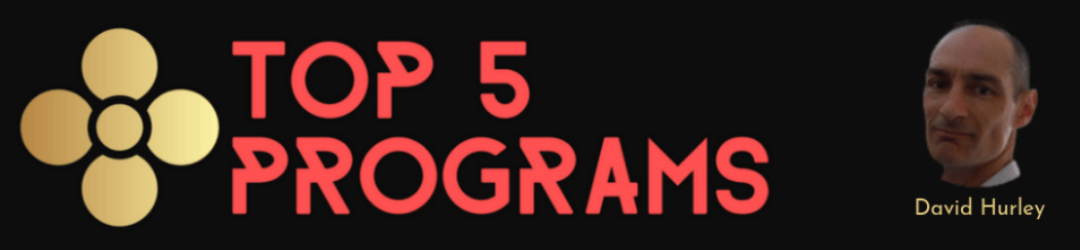


Leave a Reply